Clone app in Kyocera phones
How to install Matrix Clone App on Kyocera phone? See the latest Installation Guide. If you encounter an antivirus warning during installation, please contact us to provide feedback. Our app is 100% safe and will not pose any data threat to your phone.
Free Features: App dual opening, Modify Icon, Rename App, Desktop shortcut, Delete App.
VIP Features: Unlimited Cloning, PIN security lock, Secret Parallel Space, No ads.
Android apps online check
Almost all apps on Kyocera phones can be cloned, including most Google apps, social apps, game apps, and more. Click the link below to check online if the apps on your phone can be cloned.
Kyocera phone model requirements:
Matrix Clone can be used on which Kyocera phone models? Regardless of whether the phone is a new model (such as: Kyocera DuraSport) or an old model (such as: Kyocera Duraforce XD E6790, Kyocera Brigadier, Kyocera DuraForce PRO), as long as the phone's system is 5.0 or above, you can clone apps for free without registration (currently fully compatible with Android 14).
How to clone app in Kyocera phones
The following is an example of cloning WhatsApp and app in Kyocera smart phone.
Clone WhatsApp app on Kyocera phone
Log in multiple WhatsApp accounts simultaneously on one Kyocera phone!
Just repeat the above cloning steps to create multiple WhatsApp app clones on your Kyocera phone, and then log in to different accounts.
There are 2 WhatsApp accounts on 1 Kyocera. Click to see detailed tutorial.
If you can't use the clone app on Kyocera smart phone
Able to install MatrixClone, but unable to clone apps:
🔵 Ensure the phone's system is 5.0 or above.
🔵 Restart the phone and then try cloning again.
🔵 If both of the above points are fine, please contact us online for feedback.
Unable to install MatrixClone
🔵 Check if certain permissions for MatrixClone were denied during installation.
🔵 Check if the installation was blocked by antivirus software. If it was, please contact us for feedback.
🔵 If both of the above points are fine, please contact us online for feedback.
How to Use Cloned Apps on Kyocera Phones
Take the cloned WhatsApp app as an example to demonstrate the free features:
✔️ Long press the cloned WhatsApp APP, a function window will pop up.
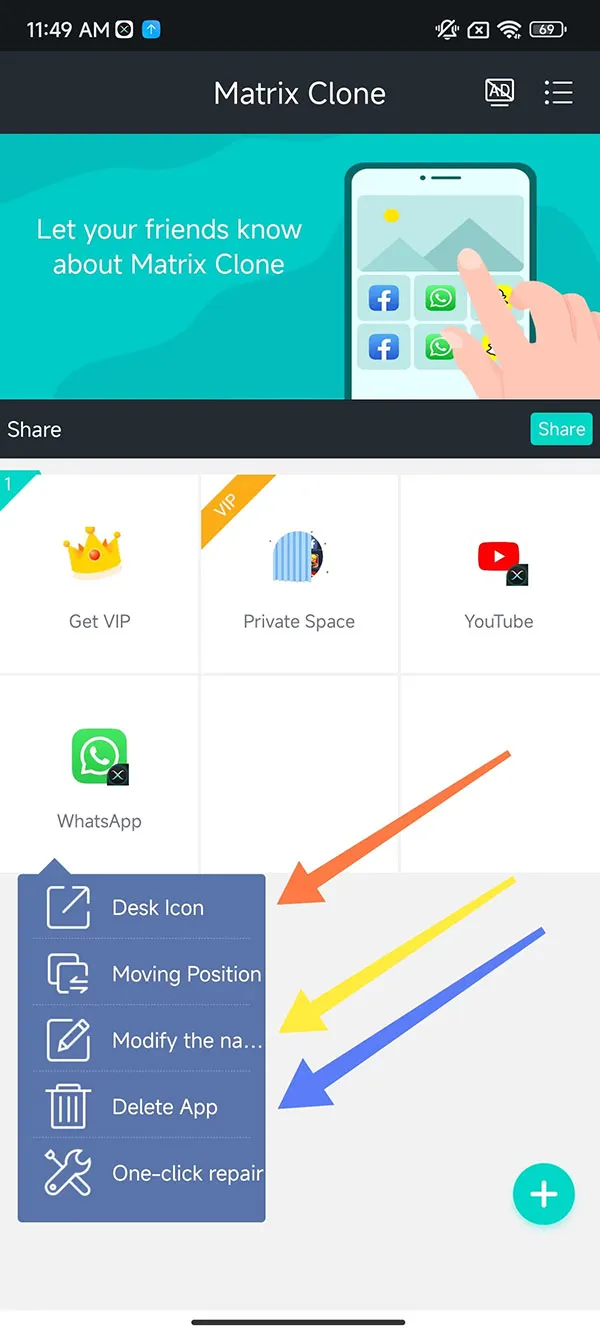
Modify the icon and Rename:
✔️ Select "Modify the name"(Yellow Arrow).
✔️ Select a new icon and rename the cloned App, and then click "Confirm".
Set up a desktop shortcut:
✔️ Select "Desk Icon"(Orange Arrow).
✔️ "Choose a Custom Icon" And "Choose a Custom App Name",and then click "Save".
✔️ Now the cloned WhatsApp application has created a shortcut on your phone desktop with a new Icon and New Name.
Delete cloned app:
Select "Delete App" to delete the cloned APP(Blue Arrow).
Tips: App names can only use numbers or letters, no other characters can be used.
If you want to know the detailed steps, please Click Here.
FAQ about clone app in Kyocera phones
How many apps can be cloned and account login
🔵 Using Matrix Clone on Kyocera phones supports unlimited cloning and unlimited account logins, with each account's data stored independently, ensuring no data confusion. However, the free version only allows dual app usage, meaning you can log into two accounts simultaneously on a Kyocera phone, and both accounts can function normally.
Differences between Matrix Clone and other App Cloners
🔵 The biggest advantage of Matrix Clone is its ability to clone all Google applications, supporting unlimited dual app usage and multiple account logins on a single device. It also allows free use of cloning and dual app features without registration.
Differences from Kyocera's official dual app feature
🔵 Matrix Clone supports unlimited dual app usage and multiple account logins on a single device. It provides privacy and data security with features such as PIN security codes and hidden spaces. Additionally, it allows users to change the cloned app icons and rename them, further protecting user privacy. More detailed comparisons.
