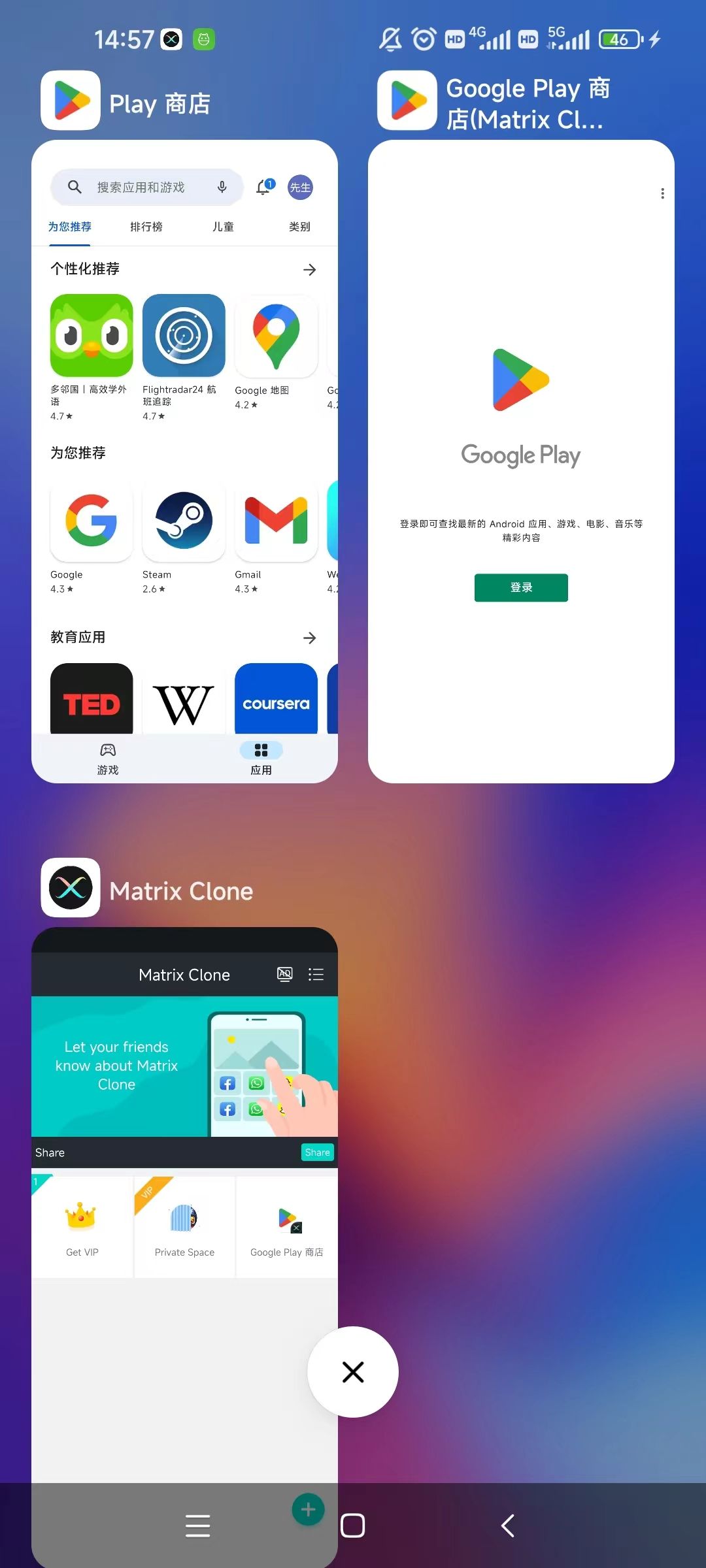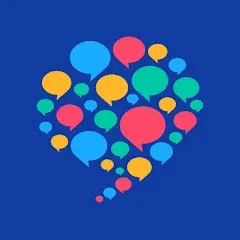How To Install And Run Multiple Facebook Accounts On Android
In today's fast-paced digital landscape, managing multiple facets of our lives often requires navigating through the social media maze. With Facebook being a central hub for personal and professional connections, the demand for efficiently handling multiple accounts on Android devices has become increasingly prevalent. In this comprehensive guide, we will unravel the intricacies of installing and running multiple Facebook accounts on your Android device, providing you with a seamless experience unlike any other.
1. To add a cloned app, tap the '+' button and choose it from the list to add it to Multiple Accounts.
● If you're not able to find the app you're looking for in this list, make sure that app, Multiple Accounts, and your Android and device's system are all up-to-date. Force close all apps on your phone and reopen Multiple Accounts to try again.
● If this doesn't work and the app you're looking for still doesn't show up in the list, it may not be supported by Multiple Accounts yet. Check out our guide on Unsupported Apps
2. That app's icon will appear inside Multiple Accounts, tap on it to open the cloned app. From there, it's up to you to create a new account and proceed!
● The process and requirements to create an account are set by that app's developer - Multiple Accounts cannot override these requirements or make an account on your behalf.
● If you have questions, concerns, or need help making a new account in an app you're cloning, you will need to reach out to that app's developer directly for assistance.
● For example, if you need help making another Facebook account, you'll need to contact Facebook's Support channel.