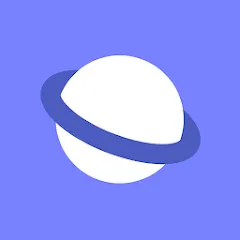
Samsung Internet Browser Clone
Create a Samsung Internet Browser parallel space on your Android phone and use it for free.
Why would you want to clone Samsung Internet Browser?
Here you will learn how to clone Samsung Internet Browser app for free through Matrix Clone and log in to two or even multiple Samsung Internet Browser accounts on one Android phone.
Samsung Internet Browser is a web browser developed by Samsung, optimized for its smartphones and other mobile devices, providing a safe, fast and efficient browsing experience while focusing on user privacy and convenience. User privacy protection: includes ad blocker, tracking protection and private mode to enhance user's online privacy. Enhanced user experience: supports various practical extensions such as video assistant, web page screenshot, and reading mode. Multi-platform synchronization: allows users to synchronize bookmarks, history and open tabs between Samsung devices. Fast loading and efficient performance: optimizes web page loading speed. Customization options: supports custom browser interface and toolbar.
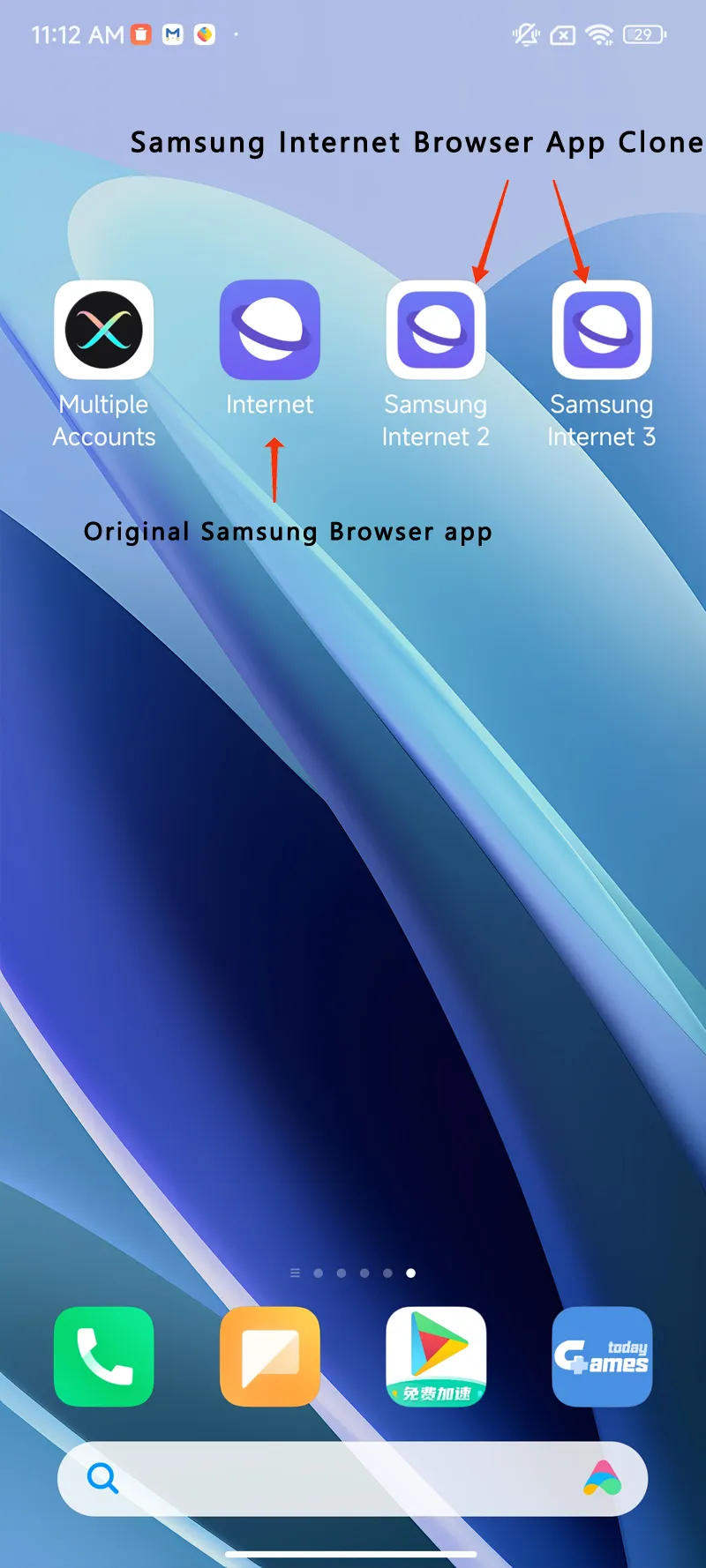
Samsung Internet Browser clone app download for android (latest version).
How to clone Samsung Internet Browser for Free Using Matrix CLone
It only takes 3 steps to clone Samsung Internet Browser app:
Step 1: Download Matrix Clone from this website and click Open after installation is complete. (Free to use without registration).
Step 2: Click the green "ADD" button in the lower right corner to enter the cloned app interface.
Step 3: Find the Samsung Internet Browser app on the left and click the "ADD" button with a green background on the right.
(Now you have completed the steps of cloning Samsung Internet Browser, it is that simple.)
Step 4(Dual account login): Return to Matrix Clone and click the cloned Samsung Internet Browser icon, then you can log in to the dual accounts and use them normally.
It is so easy to clone Samsung Internet Browser using Matrix Clone app cloner: Download and Install - Find Samsung Internet Browser and Select it - Complete the clone.
If you want to see a detailed cloning video tutorial, Please Click Here.
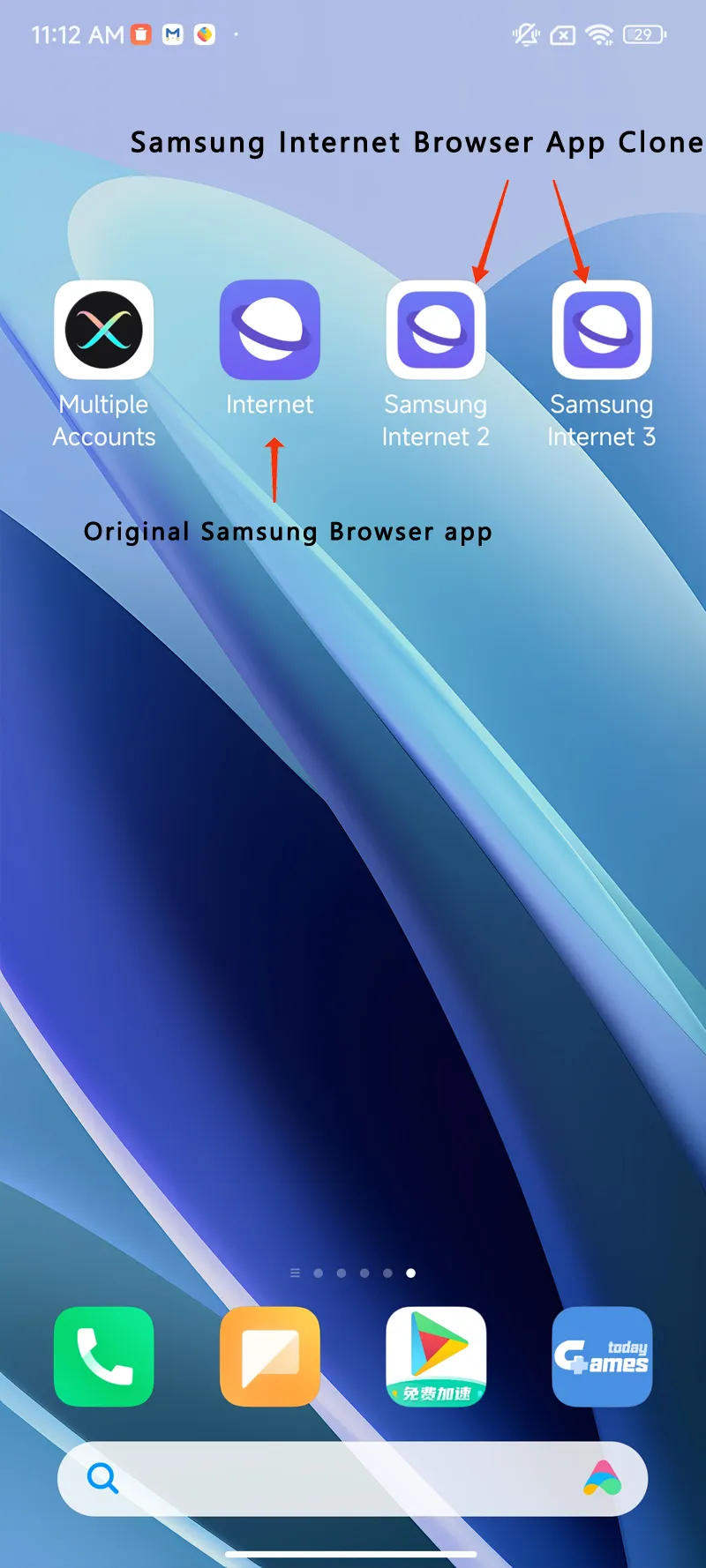
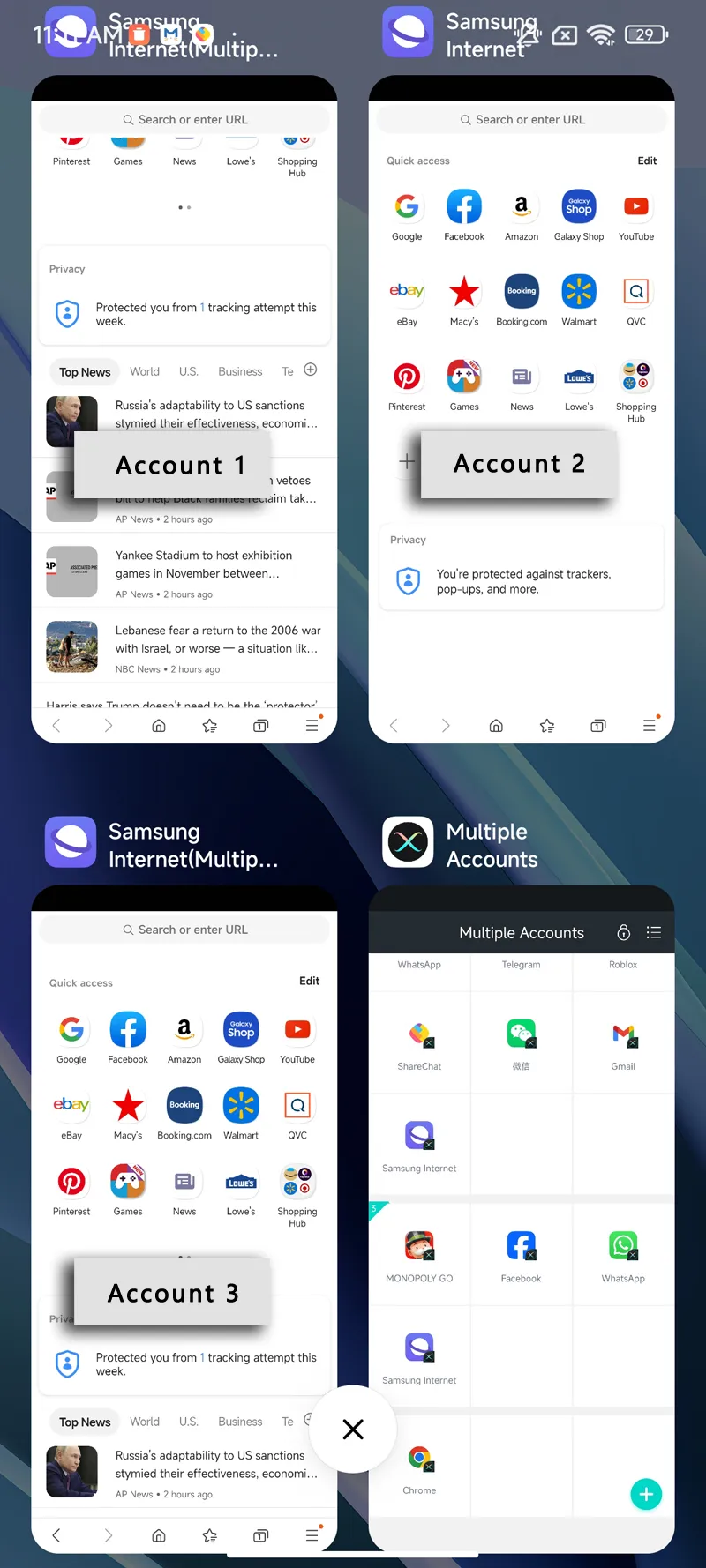
How to log in to two Samsung Internet Browser accounts on one phone
With the diversity of modern social life and the rapid development of smartphones, many people may need to manage more than one Samsung Internet Browser account every day. How to log in to two Samsung Internet Browser accounts on one phone at the same time is not easy for many people. Some people still switch accounts back and forth by "logging out and logging in". Wow! What I want to say is that the development of smartphones has been so mature, but some people still use this old method. The following are two very simple methods, which only take one second to switch between two accounts.
Here are two methods of "how to make another Samsung Internet Browser account":
| Normal | Recommended Method | |
|---|---|---|
| - | Android phone dual opening function | Matrix Clone |
| Detailed Description | Currently, most Android brands (such as Samsung, Xiaomi, OPPO, Vivo, etc.) have built-in dual-app function. Take Xiaomi mobile phone as an example: Settings > Applications > Find Samsung Internet Browser, and then turn on the switch button on the right to realize dual-app Samsung Internet Browser. The operation is very simple. | You can clone Samsung Internet Browser apps for free without registering an account, and it comes with free functions such as changing icons, renaming the cloned Samsung Internet Browser, and desktop shortcuts, which is very powerful. Moreover, even if you delete the original Samsung Internet Browser, it will not affect the use of the cloned version. |
| Advantage | 1. Free and stable. 2. Built-in on your phone. | 1. Free cloning. 2. Unlimited cloning. 3. Compatible with all Android phones. 4. PIN security code and Secret Parallel Space. |
| Disadvantage | 1. Not all Android phones have this feature. | 1. Advanced features require VIP |
Cloned Samsung Internet Browser Modify Icon / Rename / Desktop Shortcut:
Long press the cloned Samsung Internet Browser icon, a function window will pop up.
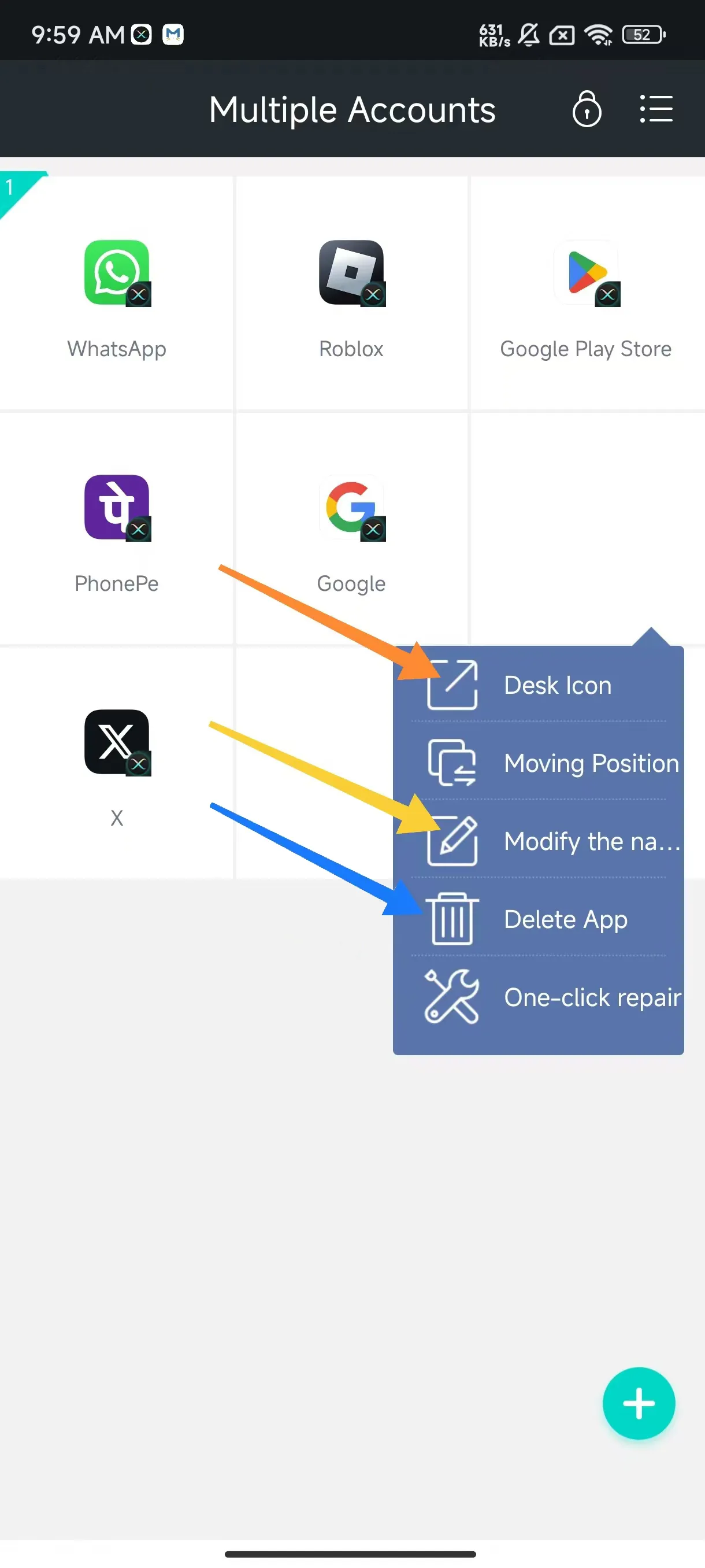
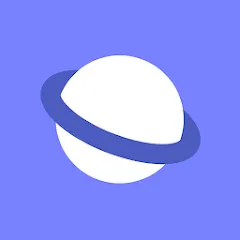
How to Modify the icon and Rename?
✔️ Select "Modify the name"(Yellow Arrow).✔️ Select a new icon and rename the cloned version, and then click "Confirm".
How to set up a desktop shortcut?
✔️ Long press the cloned {AppName} app and select "Desk Icon"(Orange Arrow).✔️ "Choose a Custom Icon" And "Choose a Custom App Name", and then click "Save".✔️ Now the cloned {AppName} application has created a shortcut on your phone desktop with a new Icon and New Name.
How to delete cloned app?
✔️ Long press and select "Delete App" to delete the cloned version (Blue Arrow).
FAQ
Is it illegal to clone the Samsung Internet Browser app?It is not illegal to clone Samsung Internet Browser and use the cloned version. On the contrary, cloning Samsung Internet Browser and using it normally can help many people improve their work and social efficiency and enjoy digital life more.
How many Samsung Internet Browser accounts can be logged into an Android phone?With Matrix Clone, you can log in to two accounts on your phone for free at the same time. If you subscribe to become a VIP, you can log in to an unlimited number of Samsung Internet Browser accounts on one device at the same time. You no longer need to switch between "log out and log in", and you can easily manage many accounts.
How many Samsung Internet Browser apps can be cloned on a mobile phone?Unlimited! You read that right. As long as you need, you can use Matrix Clone to create countless Samsung Internet Browser clones, and each clone can be logged in and used normally without affecting each other's data.
Is Samsung Internet Browser cloning free?Of course! Free registration, free cloning, and free use. However, if you want to use more advanced features (such as PIN security lock, unlimited cloning, etc.), you need to subscribe to become a member.
On which Android phones can Samsung Internet Browser be cloned?Matrix Clone can clone Samsung Internet Browser app on almost any Android phone in the world, provided that the phone system is 5.0 or above (currently perfectly adapted to Android 14). Whether you are using Samsung, Motorola, Xiaomi, OPPO, vivo or other niche Android phones, you can use it with confidence.
