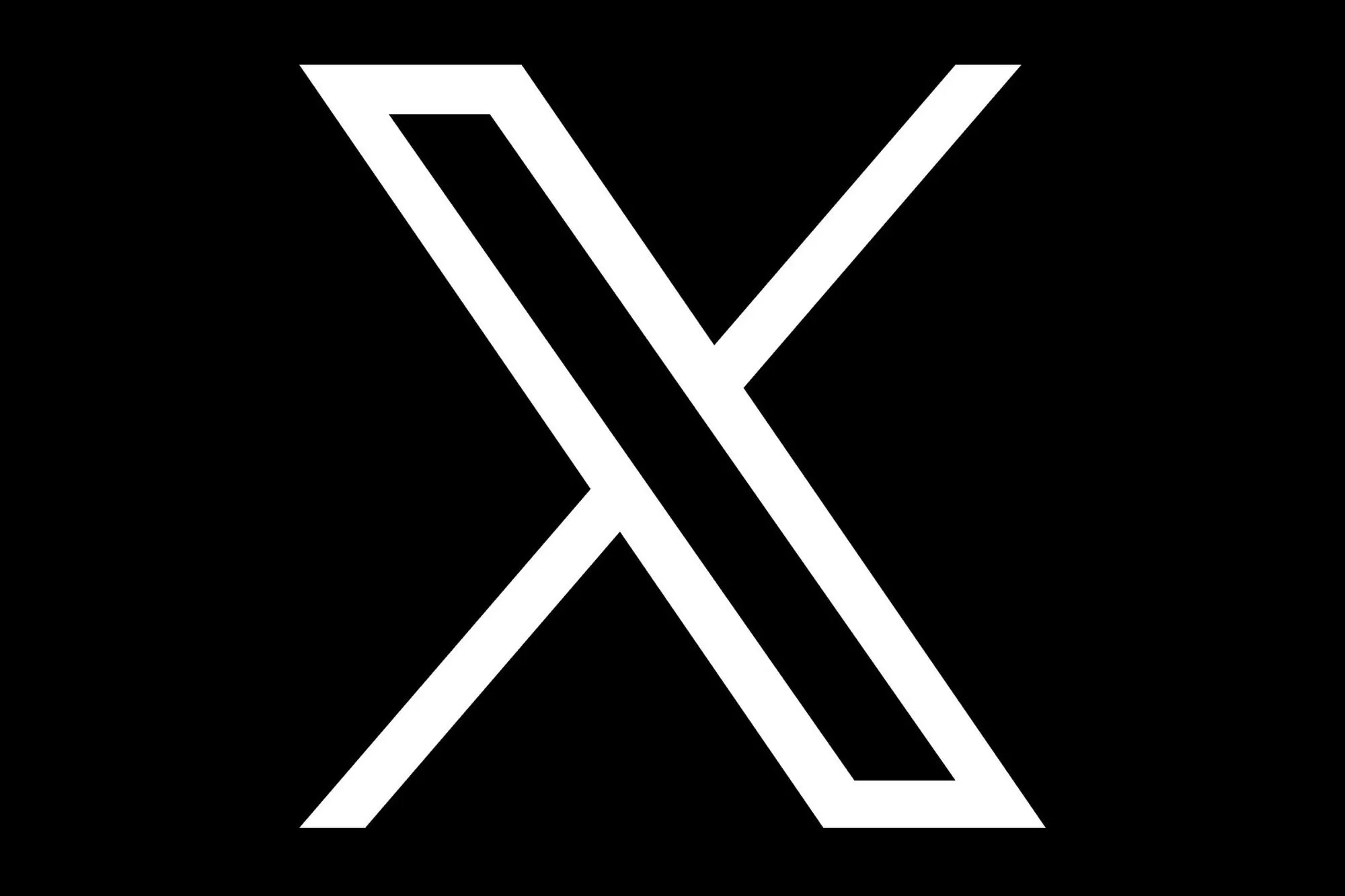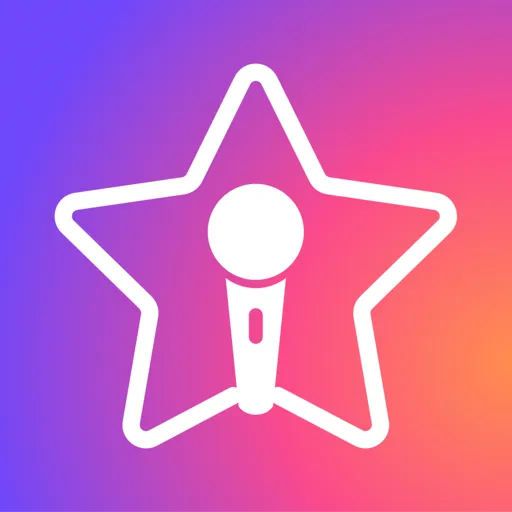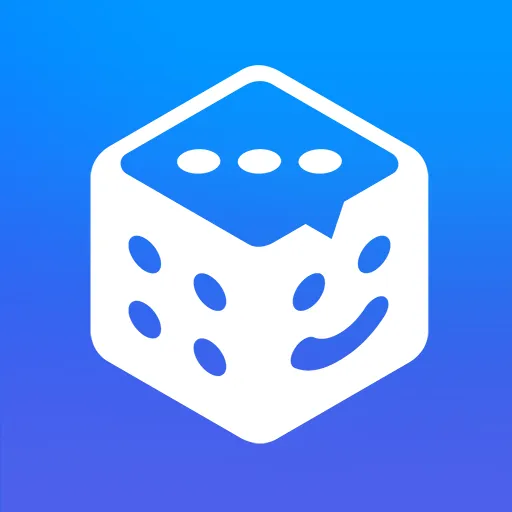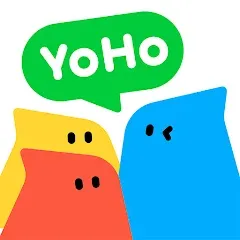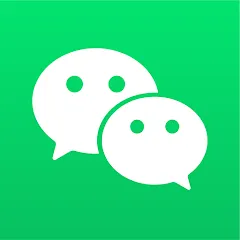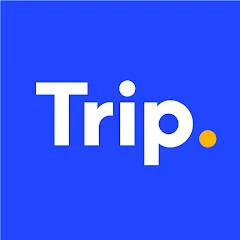Veeka Clone Android
Login to 2 Veeka accounts on 1 Android device.
Why would you want to clone Veeka on an Android phone?
Veeka is committed to enabling users to interact with real community members through instant video technology, and the Clone App further enhances the flexibility and effectiveness of this experience. With the Clone App, users can run multiple Veeka accounts on the same device at the same time without having to log in and out frequently. This allows users to stay active in different social circles and have instant face-to-face communication with different friend groups or community members one-to-one or one-to-many, avoiding the inconvenience and interruption caused by frequent switching of accounts. Secondly, the Clone App provides users with more privacy protection and security options, allowing users to confidently show their best selves and enjoy a safe and controllable social experience.
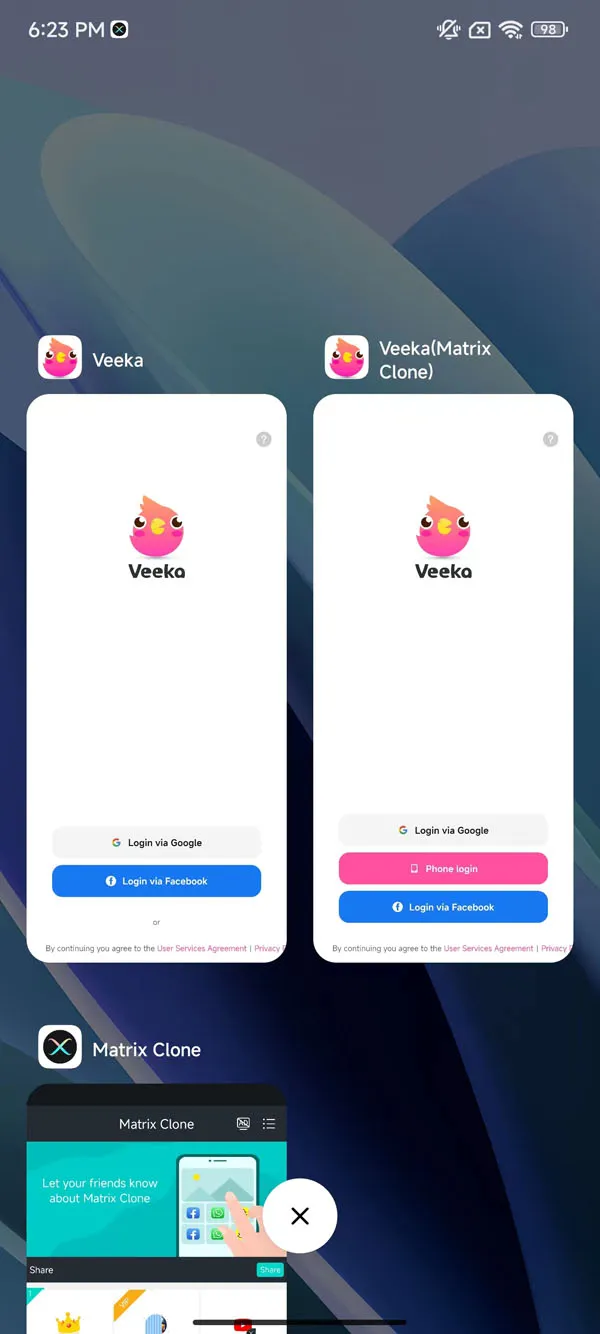
How to clone Veeka
Only 4 steps to complete Veeka app cloning and dual account login(Click to enlarge the image):
TIPS: The cloned app has the same functions as the original app, and there will be no difference in usage. However, you must strictly abide by the Veeka official rules when using it to avoid being punished!
If you can't clone Veeka using MatrixClone, please contact us
How to log in to multiple Veeka accounts on 1 Android phone
2 Veeka accounts on 1 Android device.
1️⃣ Account 1: Open the original Veeka on your phone and log in to account 1.
2️⃣ Account 2: Open the cloned Veeka and log in to account 2 using another Google account or Phone number or FB account.
Dual accounts login is so easy.
Multiple Veeka accounts on 1 Android device.
📌 Just clone more Veeka apps and log in with a different Google account or Phone number or FB account on each cloned Veeka.
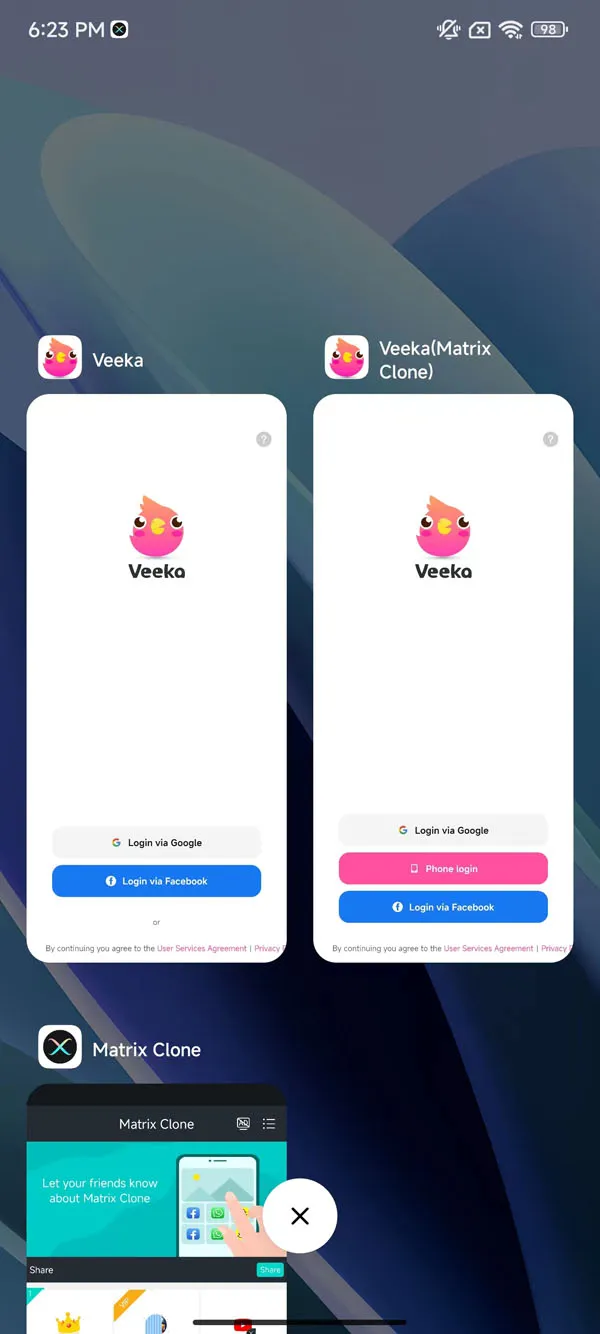
If you are unable to log in to multiple Veeka accounts at the same time, please contact us
Cloned Veeka Modify Icon / Rename / Desktop Shortcut:
✔️ Long press the cloned Veeka icon, a function window will pop up.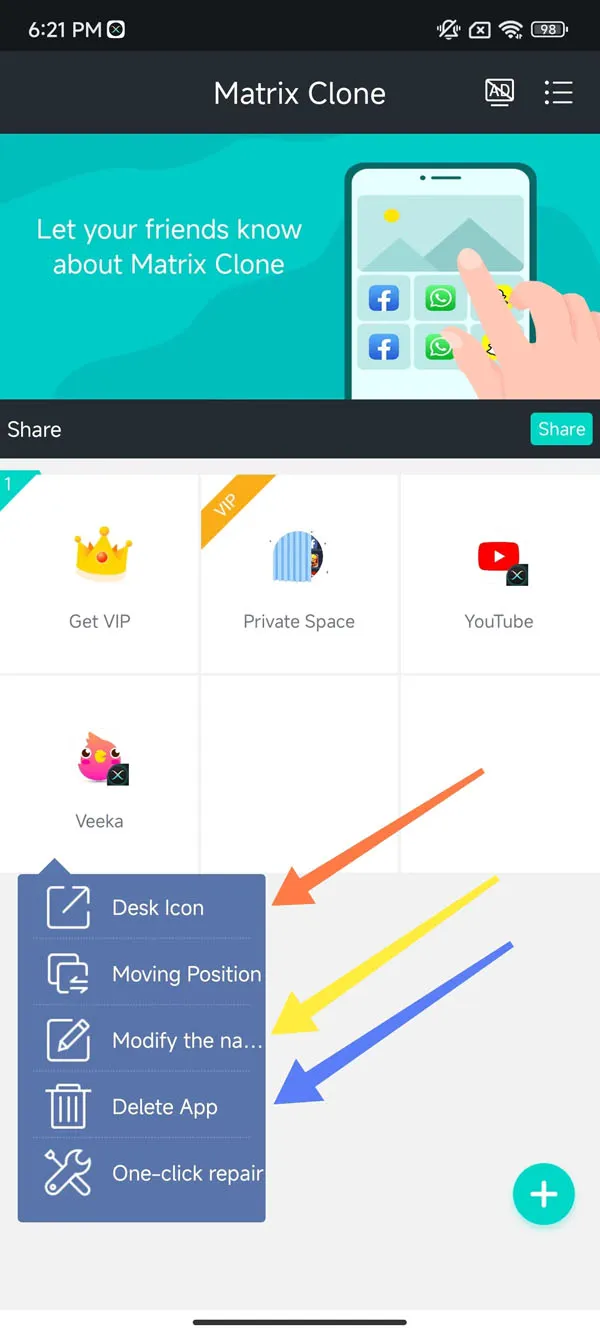
How to Modify the icon and Rename?
✔️ Select "Modify the name"(Yellow Arrow).✔️ Select a new icon and rename the cloned App, and then click "Confirm".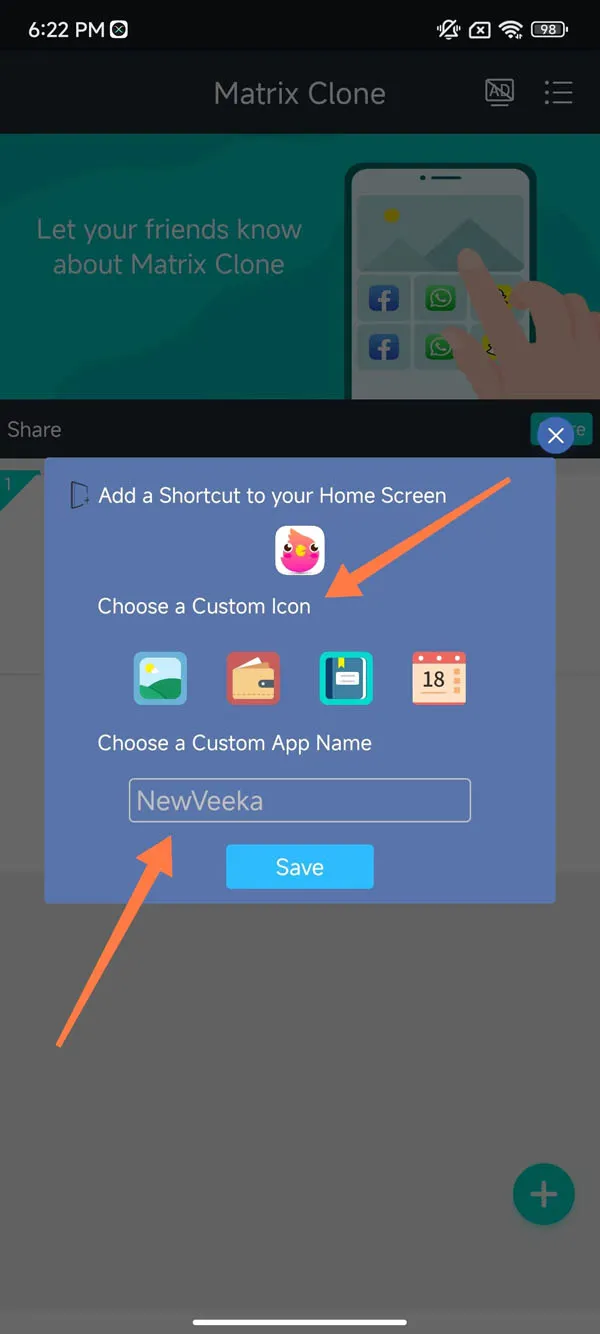
How to set up a desktop shortcut?
✔️ Long press the cloned Veeka app and select "Desk Icon"(Orange Arrow).✔️ "Choose a Custom Icon" And "Choose a Custom App Name",and then click "Save".✔️ Now the cloned Veeka application has created a shortcut on your phone desktop with a new Icon and New Name.![]()
How to delete cloned app?
Long press and select "Delete App" to delete the cloned APP(Blue Arrow).
Tips: App names can only use numbers or letters, no other characters can be used.Modify icon/Rename/Desktop shortcut/Delete App, these functions are free to use!
Very useful information About MatrixClone:
FAQ About Veeka Clone
The cloned Veeka App crashes or cannot be used📌 If you encounter this situation, please follow the four steps below to try to fix it:1. Close and Reopen MatrixClone.2. Long press the cloned Veeka icon and click "One-click-repair".3. After "Successfully Repaired" appears, open the cloned App and try to use it4. If it still doesn't work, please contact usto report the specific situation.
How many Veeka can be cloned? How many Veeka accounts can be logged on one device?📌 Using MatrixClone, you can clone apps unlimitedly. In the free version, you can only log in two accounts on one Android device (i.e. dual accounts); VIP members can log into unlimited accounts and use more advanced features on one device, such as: PIN security code, hidden space, etc.
What brands of mobile phones cannot use MatrixClone to clone Veeka?📌 As long as it is an Android phone, you can use and clone Veeka App. Whether you are Samsung, Xiaomi, Motorola, OPPO, vivo, OnePlus or other brands, you can enjoy the convenience of cloning apps and opening multiple accounts (Tips: Android system must be 5.0 and above).
Can the latest version of Veeka be cloned?📌 Of course! Whether your phone has the latest version of Veeka (version 2.66.0 ) or an older version, you can use MatrixClone to clone it and run it normally. But there is a prerequisite, Your phone's Android system must be at least 5.0 and above.
How does Veeka cloning ensure data privacy and security?📌 MatrixClone is absolutely safe to use. We have been verified by Sumsang Galaxy Store and Xiaomi App Store and will never view, store or share any personal information of users. If you have any security or privacy issues, please contact us for feedback.
Special reminder:Although the dual-opening Veeka function is convenient, users should understand and abide by the relevant regulations and avoid violating Veeka's usage policy to avoid problems such as account ban.